How To Theme Your Samsung One UI Device Like A Boss
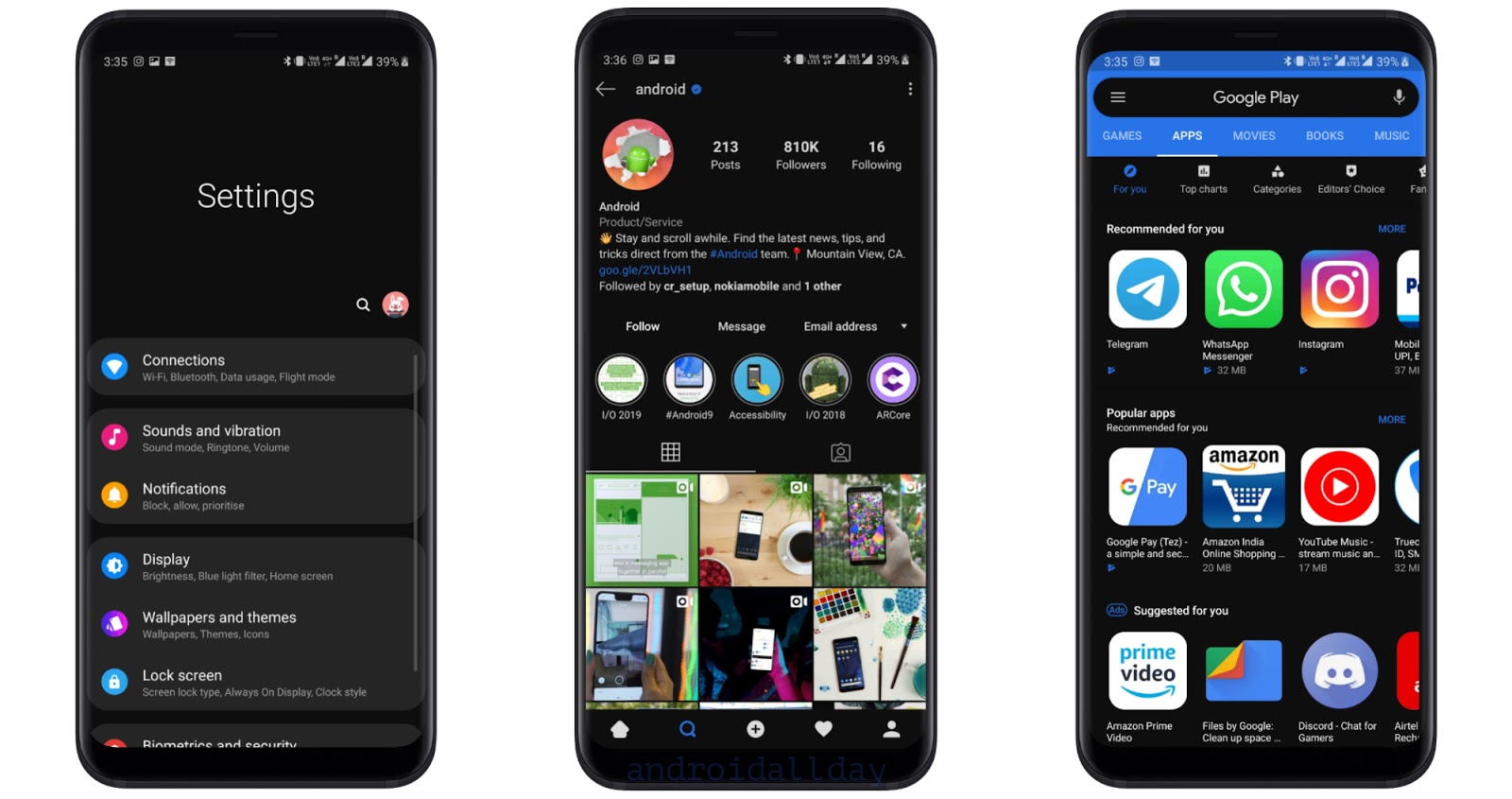
Samsung has its own Galaxy Themes application to allow users to customize their device.
While that might be sufficient for some, it might not be enough for users who are looking to take customization to the next level.
Fortunately, there's a way to customize your Samsung smartphone running the latest One UI update.
The new Synergy - OneUI Theme Compiler application via the developers of Substratum helps users add a custom Substratum overlay to their Samsung device running Android Pie.
How to use Synergy to customize your device
Downloads:
Once you've downloaded the apps linked above, you're ready to begin customizing your Samsung smartphone.
- Launch the Synergy app and tap on Add overlays.
- From the pop-up menu at the bottom, select Substratum Lite.
- Now select Flux (or any other compatible substratum theme) and confirm the action by pressing Launch.
- Make sure to select the IMPORTANT: option at the top of the page and set it as Samsung Pie.
- Go ahead and toggle on the overlays by tapping on the toggle switch at the top right corner.
- Now carefully scroll through the list and change the individual app settings to make sure everything is set to Samsung One UI where the option is available.
- You could also de-select the apps you do not want to be themed with the Substratum overlay.
- Once you're satisfied with your selections, tap on the selected layers button at the bottom right of the screen and then hit Install selected.
- Wait for the overlays to be imported and then tap on Build.
- The app would have you install the high contrast theme in the Galaxy Theme store and would guide you through the entire process.
- Once you've installed the high contrast theme you'd have to reboot your device.
- After rebooting the device, launch the Synergy app to be sure the theme has installed successfully, if true, then you'd see a dialogue to head over to the Galaxy Themes app to apply the High contrast theme.
- Head over to the Galaxy Themes app and tap on the High contrast theme and then hit Apply.
- The one last thing to do is apply the night mode setting for the theme to display properly.
- Launch Synergy and tap on the menu icon at the bottom left of the screen and select Night Mode Settings.
- Tap on Turn on now.
That's it.
Enjoy your slick new theme on your Samsung device running One UI.
RECOMMENDED
The Best Wallpaper Apps On Android
Do Samsung Smartphones Support Fastboot?
How To Unlock The Bootloader On Samsung Devices
RECOMMENDED
The Best Wallpaper Apps On Android
Do Samsung Smartphones Support Fastboot?
How To Unlock The Bootloader On Samsung Devices






Comments
Post a Comment