How To Enable Hip Fire Mode In Call Of Duty: Mobile
Call of Duty: Mobile is available to download globally and the game has already amassed over ten million downloads on the Google Play Store itself.
While you can match the controls in Call of Duty: Mobile to your setup in PUBG Mobile (if you've played PUBG that is), there's one thing that several players aren't able to figure out.
By default, firing a gun would automatically open the ads/scope which can be a bit annoying when trying to take out an enemy player in a close-quarters gunfight.
Fortunately, there's an easy way to fix this. Simply follow the steps below to enable hip fire in COD: Mobile.
Turn on Hip fire mode
- Launch Call of Duty: Mobile on your device if it isn't open already.
- When on the main menu, tap on the Settings icon located at the top of the screen.
- Make sure you're on the Controls tab.
- Now simply tap on Advance mode and within the Shooting Mode option, select HIP FIRE.
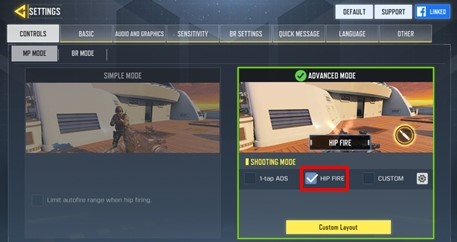
- To enable hip fire in Battle Royale mode, select the BR Mode tab and once again tap on HIP FIRE.

That's it. You would now be able to fire your gun without automatically opening the scope/ads.
RECOMMENDED



Comments
Post a Comment