How To Record Calls on Samsung Galaxy S9
Call recording is a fairly basic feature and was present in almost every cell phone since the past few years.
However, with the introduction of Android 9 Pie, Google had to make a few changed due to privacy concerns in Germany regarding call recording.
Recording phone calls is no longer a native feature with Android 9 Pie and the update renders other third-party call recording applications pretty much pointless.
While you could technically still record calls using the microphone and loudspeaker, the recorded quality is super low and mostly inaudible.
Fortunately, Samsung Galaxy S9 owners can still record calls even after updating their device with the Android 9 Pie update and without much further ado, let's check out how to do so.
How To Record Calls
Recording calls is fairly easy and it would barely take a minute to set up the call recording feature.
- Launch the Phone/Dialer application.
- Tap on the 3-dots icon towards the top right of the screen.
- Now head over to the Settings.
- You should see the option "Record calls". Tap on it.
- Toggle on the feature.
By default, all calls would be recorded on the device; however, you also have the option to record calls only from specific contacts or you could simply record calls only from unsaved numbers.
You also have the option to toggle on notifications to alert you when a call is recorded and saved. These call recording would be saved to the following directory on your device: > Internal storage > Call.
At present, it seems that the same call recording feature isn't even present on the Galaxy S10 lineup of devices and several users are claiming that the option isn't even available on their Galaxy S9.
I have added a few screenshots below to confirm that the feature is working on the Galaxy S9 (SM-G960F) running Android 9 Pie with build CSD1 with the 1 April 2019 security patch.


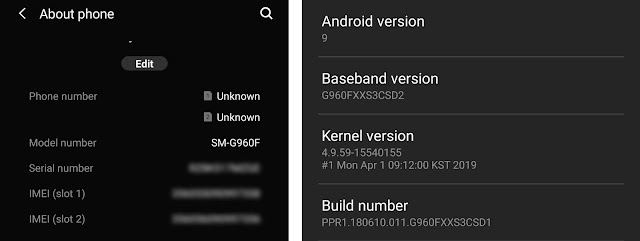


Comments
Post a Comment